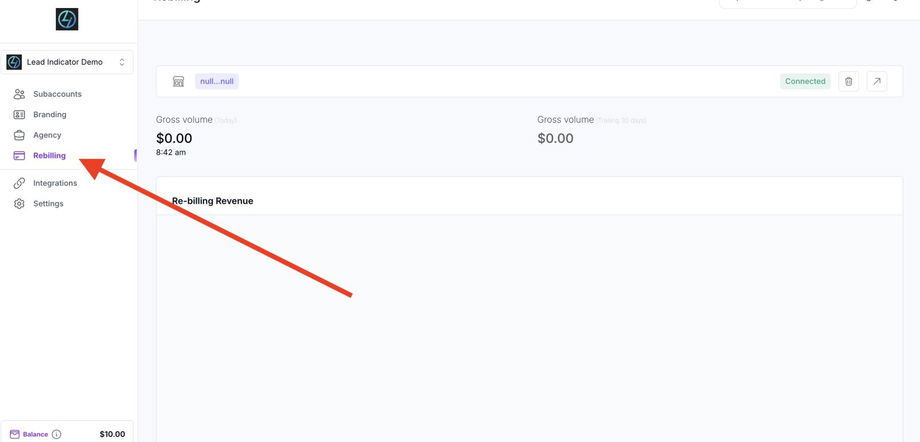Connect or Reset Stripe Integration for Rebilling Setup
Background & Purpose
How to set up or reset a Stripe integration for rebilling inside your workspace. It also walks through breaking an existing connection and starting fresh, without affecting any existing billing data. This ensures smooth Stripe integration for automated billing functionality.
Step-by-Step Process
1. Access the Rebilling Tab
-
Go to the Rebilling tab in your workspace navigation.
2. Check for Existing Connection
-
If there's an existing Stripe connection, you can either:
-
Break the connection from the Rebilling tab
-
Or go to the Integrations tab to do the same
-
3. Break the Existing Connection (if needed)
-
Click the option to Break Connection.
-
This will not affect previously saved billing data.
-
You’ll be returned to a screen prompting a new connection setup.
4. Start Stripe Connection
-
Click Connect to Stripe.
-
A Stripe OAuth modal will open in a new window.
5. Select the Stripe Account
-
Choose the appropriate Stripe account (e.g., DropFlow or DropBuild).
-
Click Connect.
6. Confirm and Complete Integration
-
Stripe will redirect you back to the OAuth confirmation page.
-
Once confirmed, you'll return to your workspace.
-
You’ll now see the active Stripe connection displayed under the Rebilling tab.
FAQs
Q1: Will breaking the Stripe connection delete existing billing data?
No, it only resets the connection. All existing billing history remains untouched.
Q2: Where can I connect to Stripe – Rebilling or Integrations tab?
Either tab works. The process is identical in both.
Q3: What if the OAuth modal doesn't load?
Check your pop-up blocker or try in a different browser.