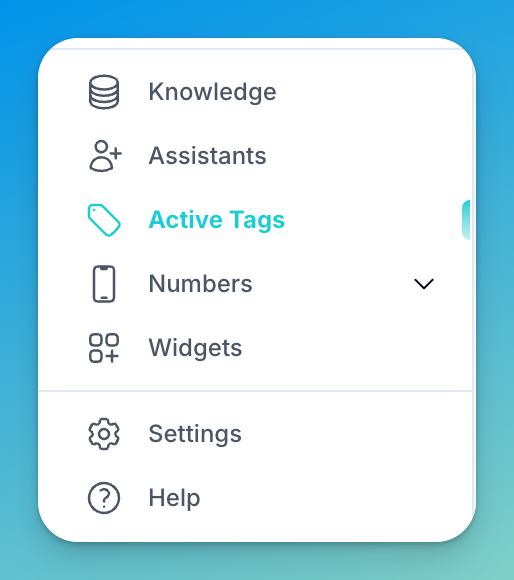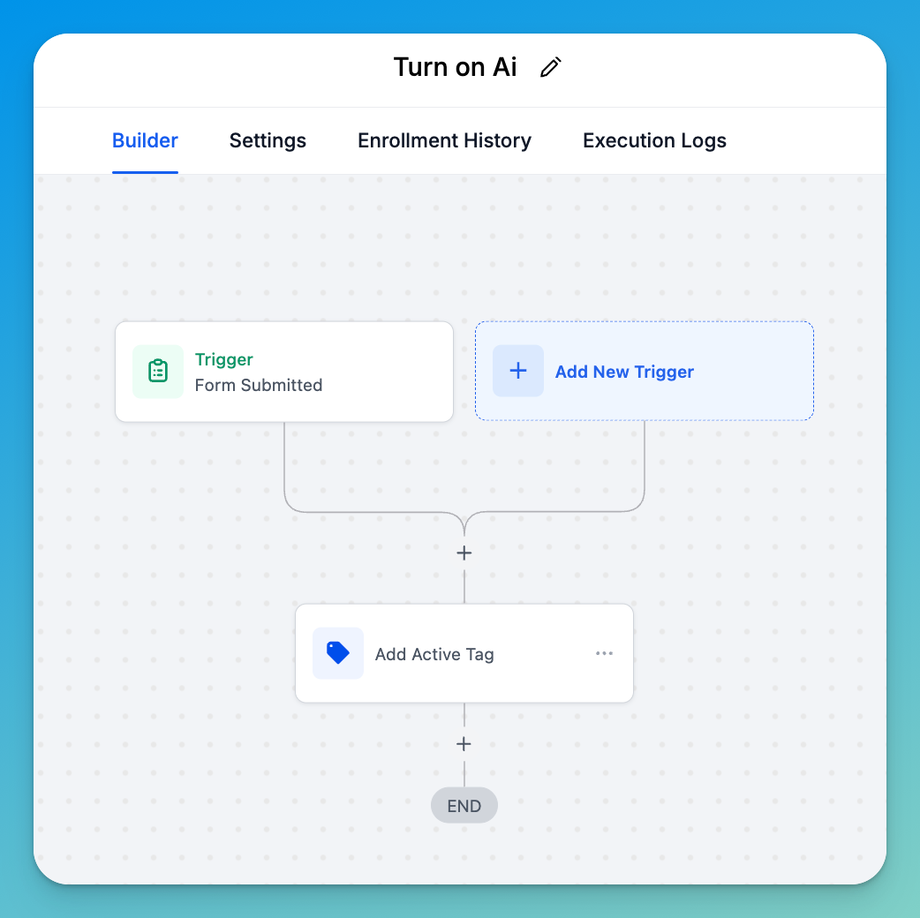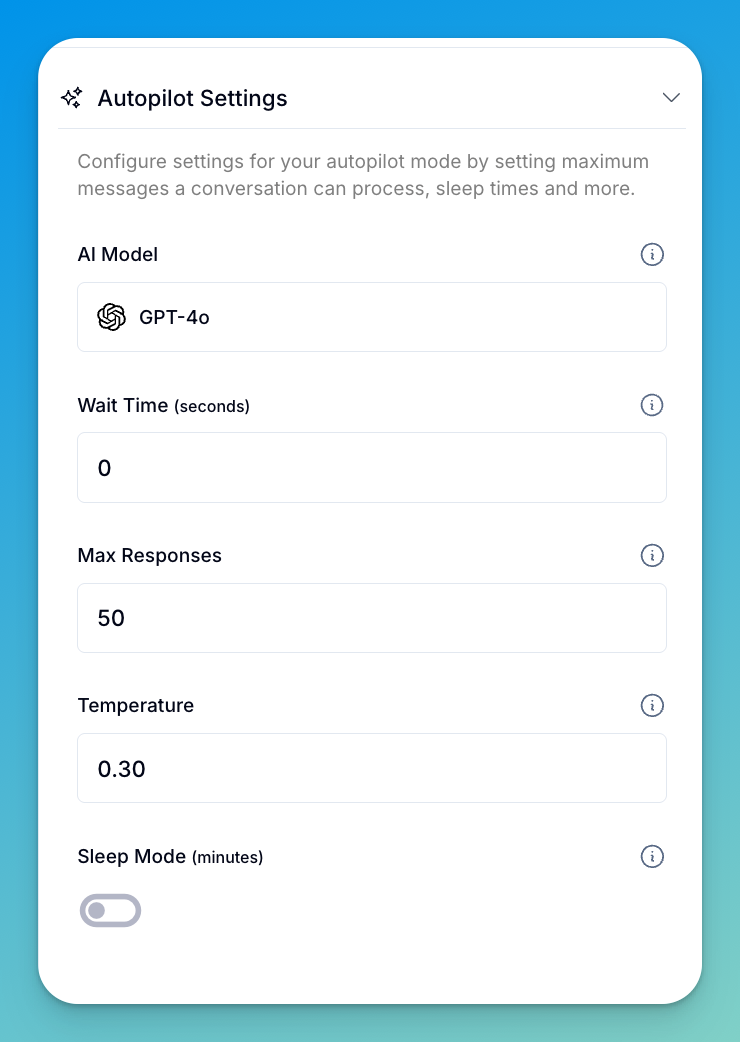Ai Chat Overview
Our chat AI can reply to contacts without needing workflows, API calls, or webhooks. How does that work? It’s all thanks to something called Active Tags. These are specific tags you assign to an assistant ahead of time. When a message comes in and one of those tags is detected, the system knows which assistant should respond and when.
Here’s the general idea:
-
No Active Tag: The AI won’t reply, but it will still log the conversation and add it to the assistant’s memory.
-
Active Tag Present: The system checks which assistant is linked to that tag and uses that one to generate a response.
You can find and create your Active Tags in the sidebar menu where it says Active Tags.
For each Active Tag, you will give the tag a name, create the tag itself, and then link it to an Ai Assistant.
Tips for using Active Tags effectively:
-
Make sure your active tags are unique, so they don’t conflict with existing tags in your CRM or contact list.
-
You can use these tags dynamically—meaning if you’ve already added them into workflows, you can simply reassign which assistant is tied to a tag without needing to redo your automation setup.
How to Turn My AI Chat On
Simply assign an Active Tag to a contact and the AI will be on for that Contact.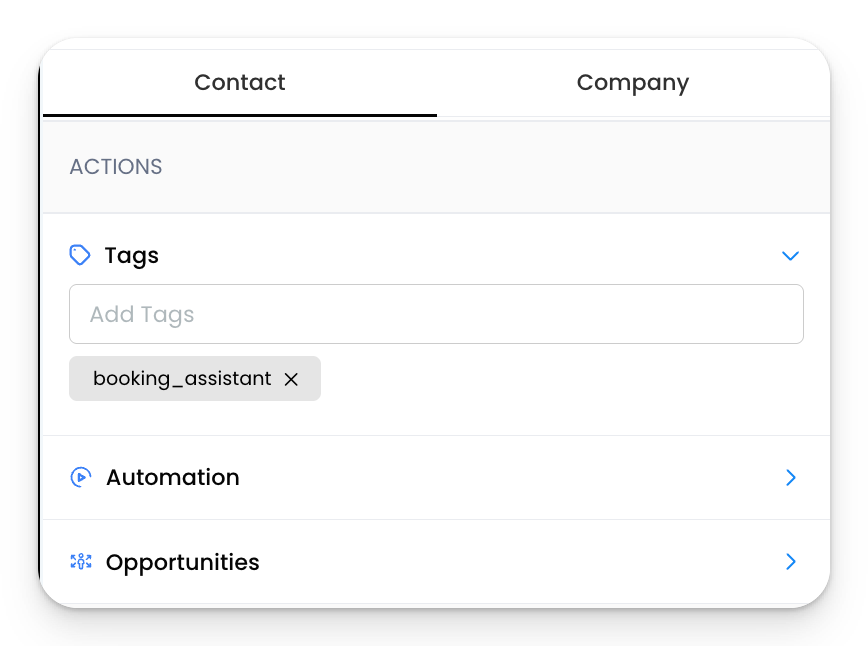
The easiest way to do this is by enrolling your contact into a workflow. You may also choose to automatically enroll your contacts into that workflow based off a certain trigger. For example, you could use "Form Submitted" if you wanted to turn the AI on every time a lead submitted a form on your website.
How to Turn My AI Chat Off
To turn your Ai Chat off, simply remove the Active Tag from your contact.
You can also enable "Sleep Mode" so that your AI will turn off for a pre-determined amount of time if the user sends a message. This prevents the AI from interjecting if the user would like to have real human interaction with one of their leads/clients.