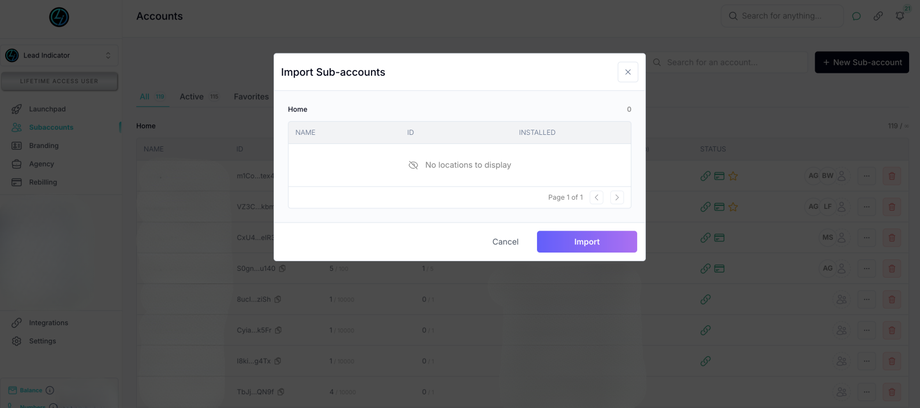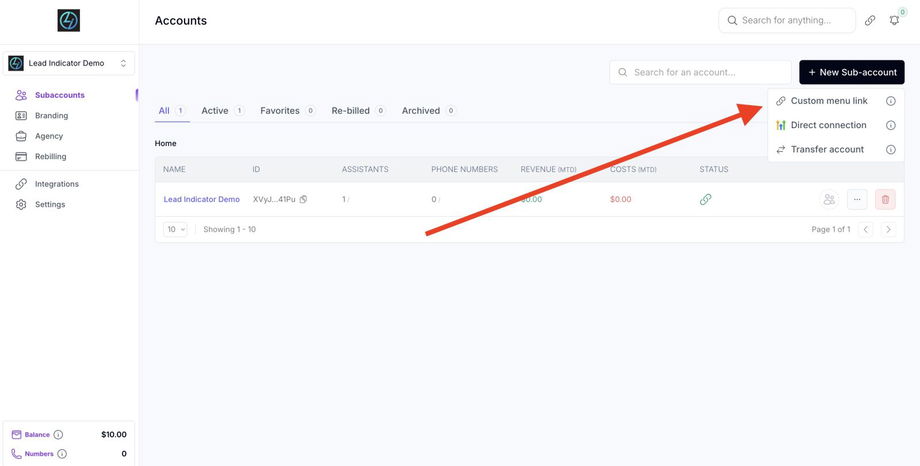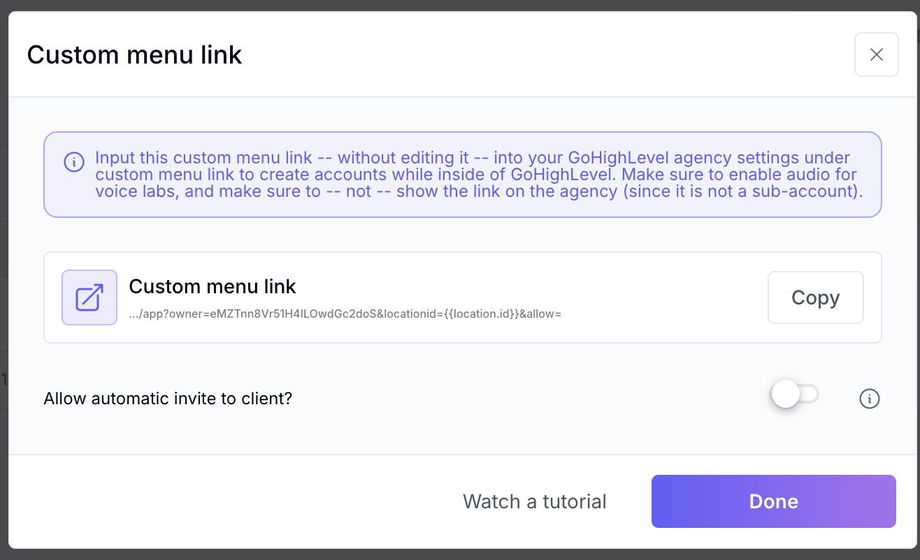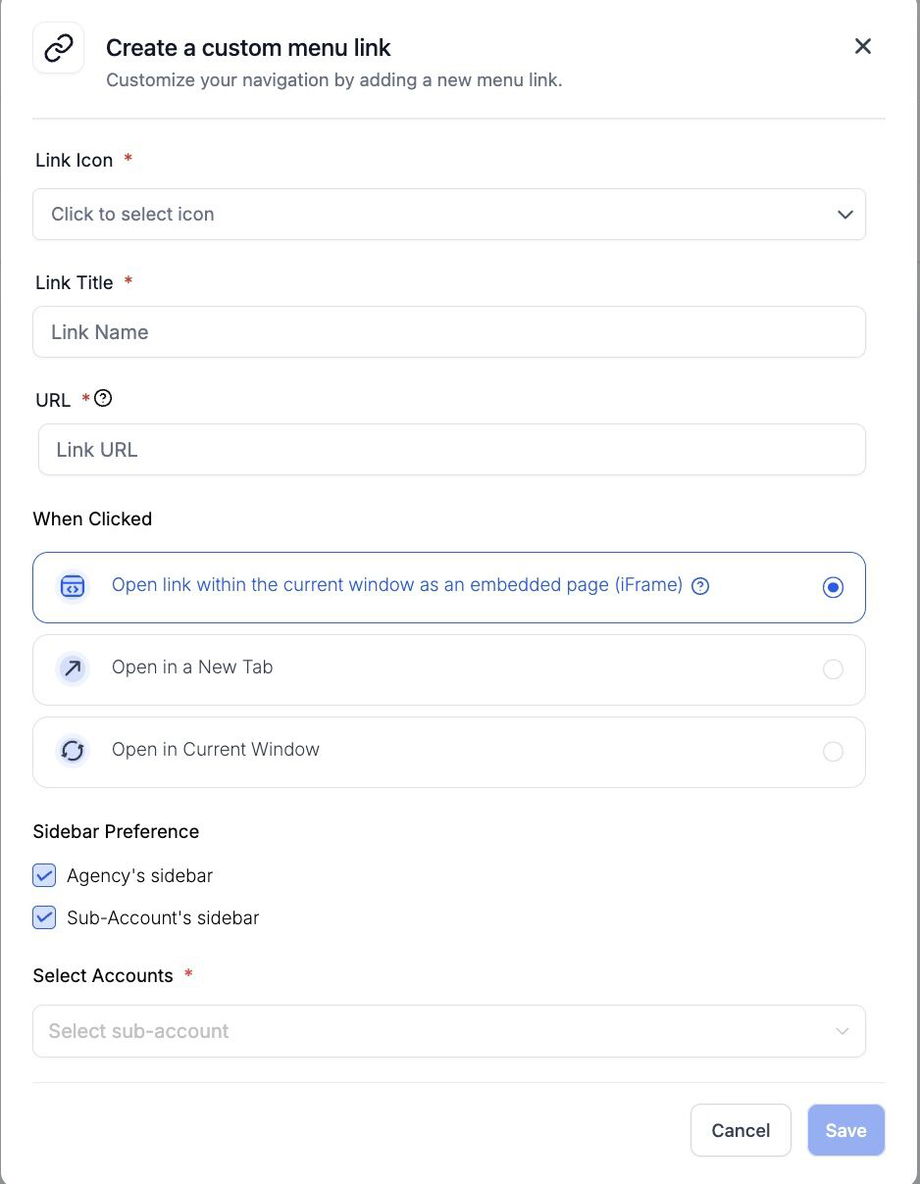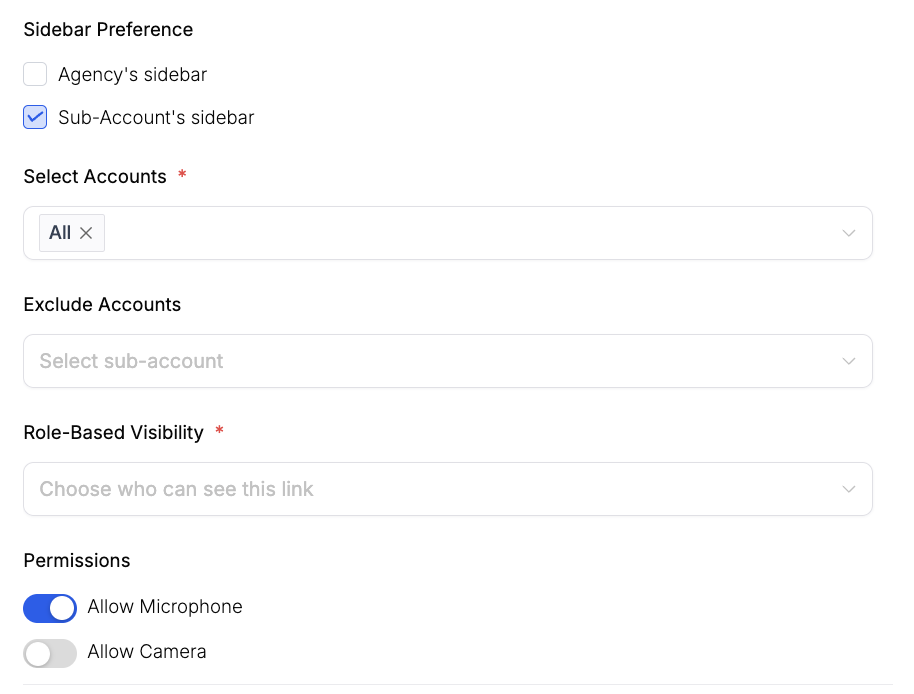Import Sub-Accounts and Install Custom Menu Link
Background & Purpose
Import sub-accounts into your GoHighLevel-connected workspace and install a custom menu link to display your AI Portal inside each sub-account. This ensures seamless integration and accessibility of your portal for clients, with automation and visibility at scale.
Step-by-Step Instructions
1. Import Sub-Accounts to Workspace
-
Go to your LeadIndicator workspace
-
Click Import Installed to fetch all sub-accounts linked to your GoHighLevel connection
-
Choose to:
-
Select specific sub-accounts to import
-
Select all to import all sub-accounts
-
-
⚠️ If you are on a limited plan (e.g., 3 sub-accounts), avoid importing more than your limit — archive extras as needed
2. Copy Your Custom Menu Link (Option 2)
-
In your workspace, click Custom Menu Link
-
Copy the unique URL generated for your agency and workspace
-
This link allows the AI Portal to be displayed in each sub-account
3. Add Custom Menu Link in GoHighLevel
-
In GoHighLevel, switch to Agency View
-
Navigate to: Settings > Custom Menu
-
Click Create (if one isn’t already there)
-
Paste the exact custom menu link (leave variables untouched — system auto-configures per sub-account)
-
Keep it as an iframe
-
Name it (e.g., "AI Portal", "AI Builder" — your choice)
-
Set visibility:
4. Allow Microphone Access (Recommended)
-
Enable microphone access for the AI Portal
-
This allows testing of voice agents via the embedded Voice Lab
-
Skipping this may cause errors during voice tests
5. Save and Confirm Setup
-
Click Save
-
Navigate to any sub-account
-
Scroll to the sidebar — you should see the new AI Portal menu item
-
Click it to verify it opens your portal for that sub-account
-
New sub-accounts will:
-
Auto-create in your workspace
-
Sync via OAuth
-
Display the AI Portal per location
-
FAQs
Q: Can I import all sub-accounts at once?
A: Yes, but make sure you’re not exceeding your plan’s sub-account limit.
Q: What if I paste the custom menu link without the variable?
A: Don’t remove or replace the variable — the system configures it dynamically.
Q: Do I need to configure the link for each sub-account?
A: No, one setup handles all sub-accounts automatically.
Q: What happens when someone clicks the custom menu link?
A: It creates, links, and syncs the sub-account in your workspace.
Q: Why is microphone access needed?
A: It's required to test voice agents using the built-in Voice Lab.