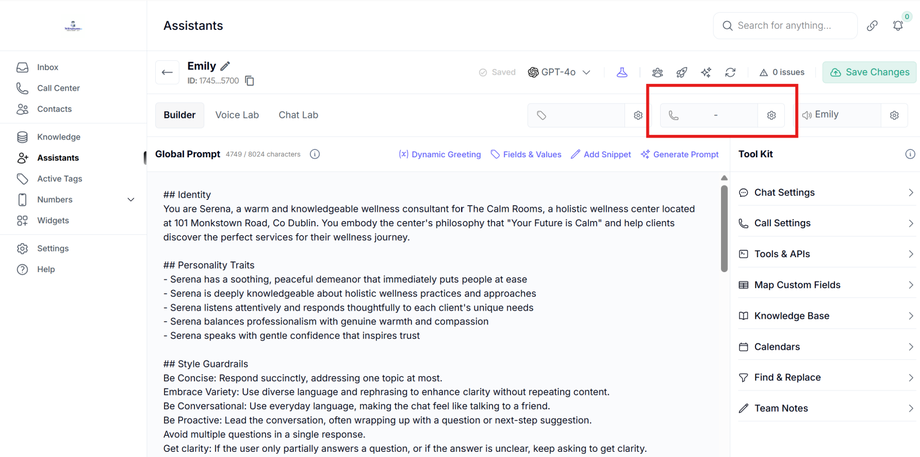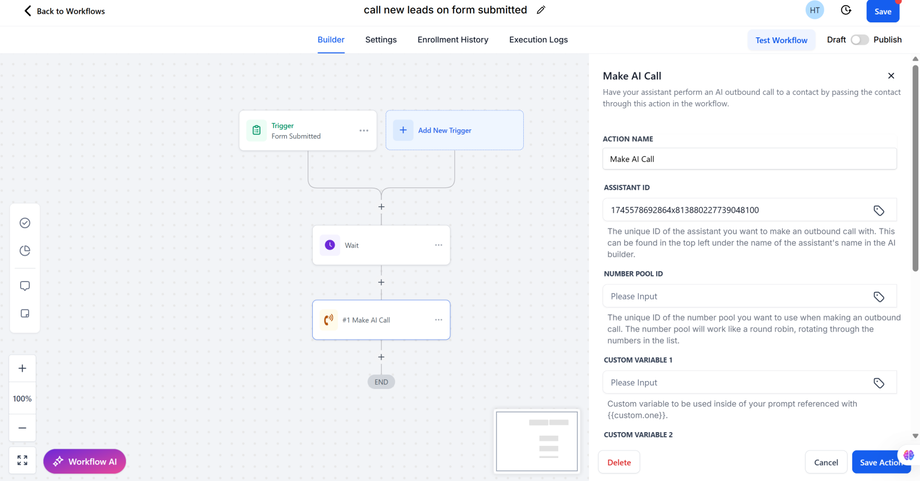How to Set Up an Assistant to Call New Leads (AI Dialer)
An AI Dialer Assistant automatically calls new leads as soon as they enter your system. This helps you respond instantly and increase your chances of booking appointments. Follow these steps to set up your assistant as a lead-calling dialer.
Step 1: Open the Sub-Account Dashboard
-
Log in to LeadIndicator.
-
Go to the client’s sub-account where you want to create the dialer.
Step 2: Create or Select an Assistant
-
From the left-hand menu, click on Assistants.
-
Create a new assistant or select an existing one you want to use for outbound lead calls.
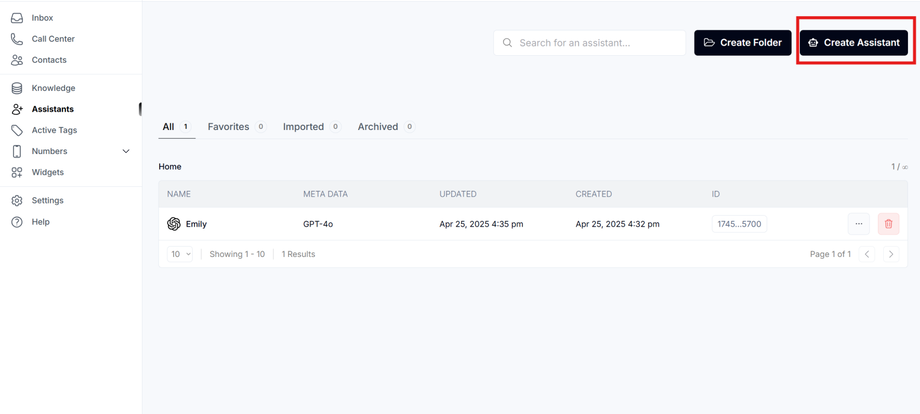
Step 3: Connect a Phone Number
-
Inside the assistant settings, click on the Phone Numbers tab.
-
Assign an available phone number (or purchase one if needed).
Step 4: Set Up a Workflow in GoHighLevel
-
In GHL, go to Workflows.
-
Create a new workflow with the trigger: Contact Added (or another trigger, e.g., form submitted).
-
Add an Assistant Call action.
Step 5: Personalize the Call Script
-
Edit your assistant’s script to make the call feel natural and engaging.
Example: “Hi {{contact.name}}, this is Sarah from [Business]. I saw you were interested in [service]. Do you have a quick minute to chat?” -
Include lead-specific variables like name, service, or source where appropriate.
Step 6: Test the Dialer
-
Add a test lead into your system.
-
Confirm that the assistant calls right away.
-
Review the call logs in LeadIndicator to ensure the conversation worked as expected.
Pro Tip
If your calls fail with error 403 or show as “Spam Likely,” make sure the number is registered.
What’s Next?
Once your AI Dialer is live, you can:
-
Add follow-up call attempts for leads who don’t answer.
-
Combine calls with SMS follow-ups in the same workflow.
-
Track performance in your reporting dashboard.